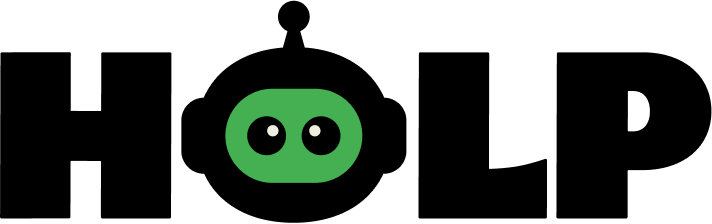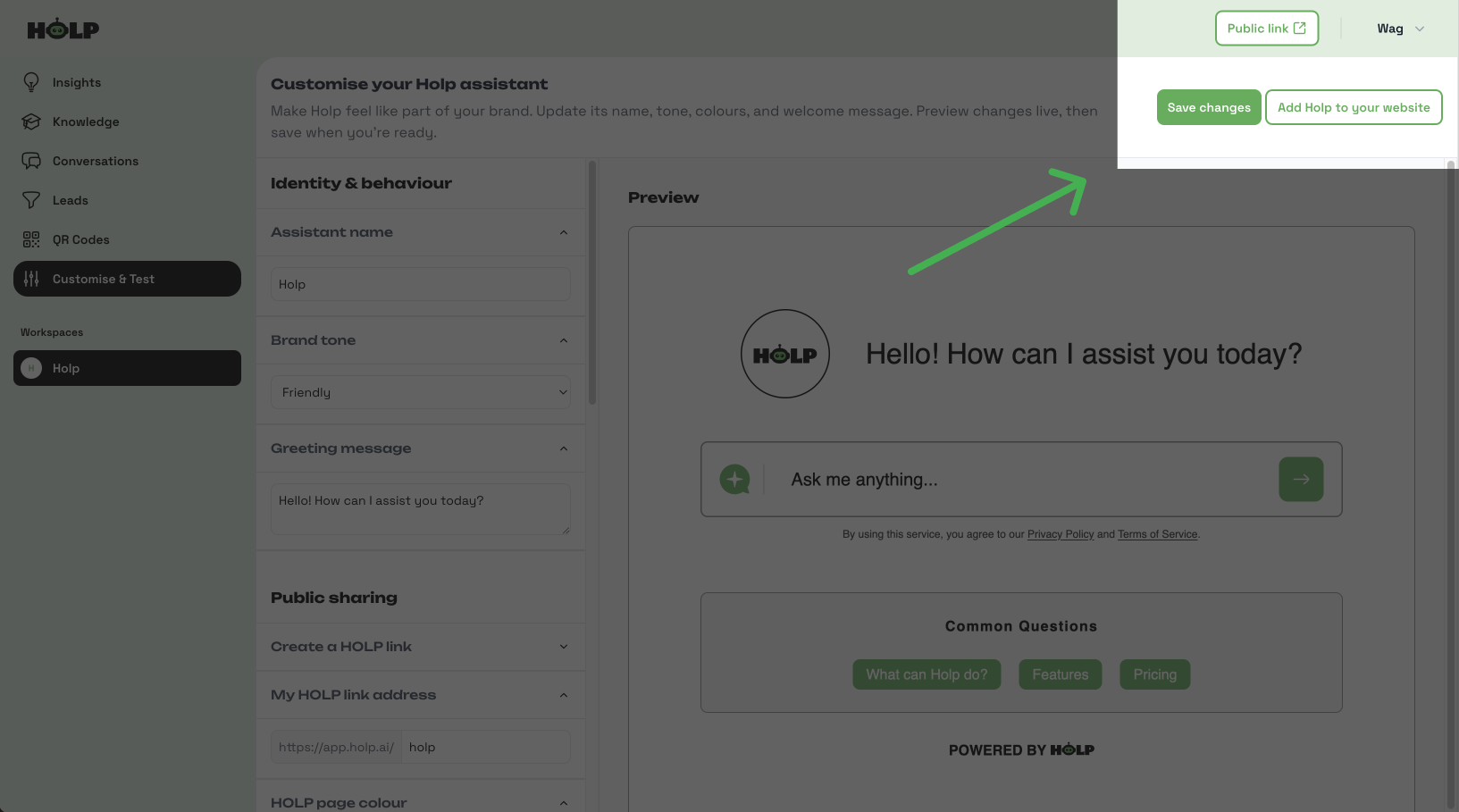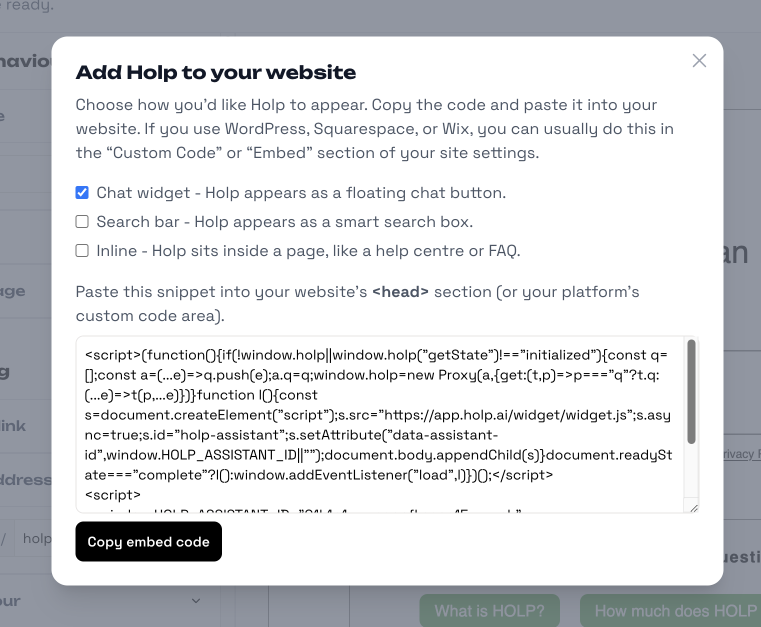How to Embed HOLP on Your Website or share your Holp Link
Now that your HOLP assistant is set up and customised, it’s time to put it live on your website. Embedding HOLP only takes a few minutes, and once it’s in place, your visitors can start chatting with it straight away.
In this guide, we’ll walk you through how to:
Find and copy your unique embed code
Choose how HOLP appears on your site (chat widget, search bar, or inline)
Add the code to your website so HOLP is live for your customers
Whether you’re comfortable with website tools or completely new to embedding code, don’t worry — we’ll keep it simple and show you exactly what to do
Save, Share, or Embed
Once you’re happy with the identity, branding, and starter questions, click Save changes. Your assistant is now customised and ready to go.
In the top-right corner you’ll see three important buttons:
Public Link → Opens your HOLP in a browser window. This is your unique link that you can share anywhere — in emails, on social media, or even as a standalone help page.
Save changes → Saves any updates you’ve made to your assistant.
Add HOLP to your website → Opens the embed options so you can place HOLP directly onto your site.
👉 Remember, you don’t have to embed HOLP into a website. You can also use the Public link at the top of your dashboard.
Add HOLP to your website
Click Add HOLP to your website (top right) to grab your embed code. You’ll see three placement options:
Chat widget → HOLP appears as a floating chat button (recommended).
Search bar → HOLP acts as a smart search box.
Inline → Place HOLP directly inside a page, like a help centre.
Copy the embed code and paste it into your website’s <head> section. In Squarespace, you’ll find this in the “Custom Code” area.
You should have now embedded HOLP on your website, and your visitors can start chatting with it instantly. Whether you chose the floating widget, inline option, or search bar, HOLP is ready to support your customers 24/7.
We’ll shortly be publishing platform-specific guides (for Squarespace, WordPress, Shopify, and more) to give you step-by-step instructions tailored to your setup.
💡 If you run into any problems, don’t worry — just get in touch with us and we’ll help you get everything working smoothly.
That’s the end of this guide. Next, we’ll look at how to create and use QR codes with HOLP — perfect for menus, posters, business cards, or anywhere you want people to scan and start chatting straight away.