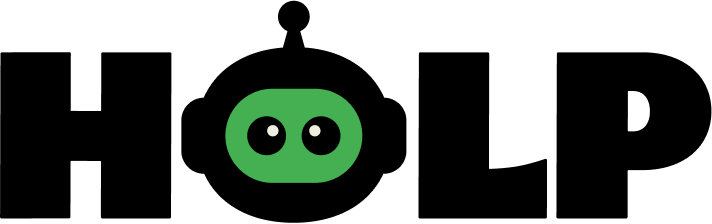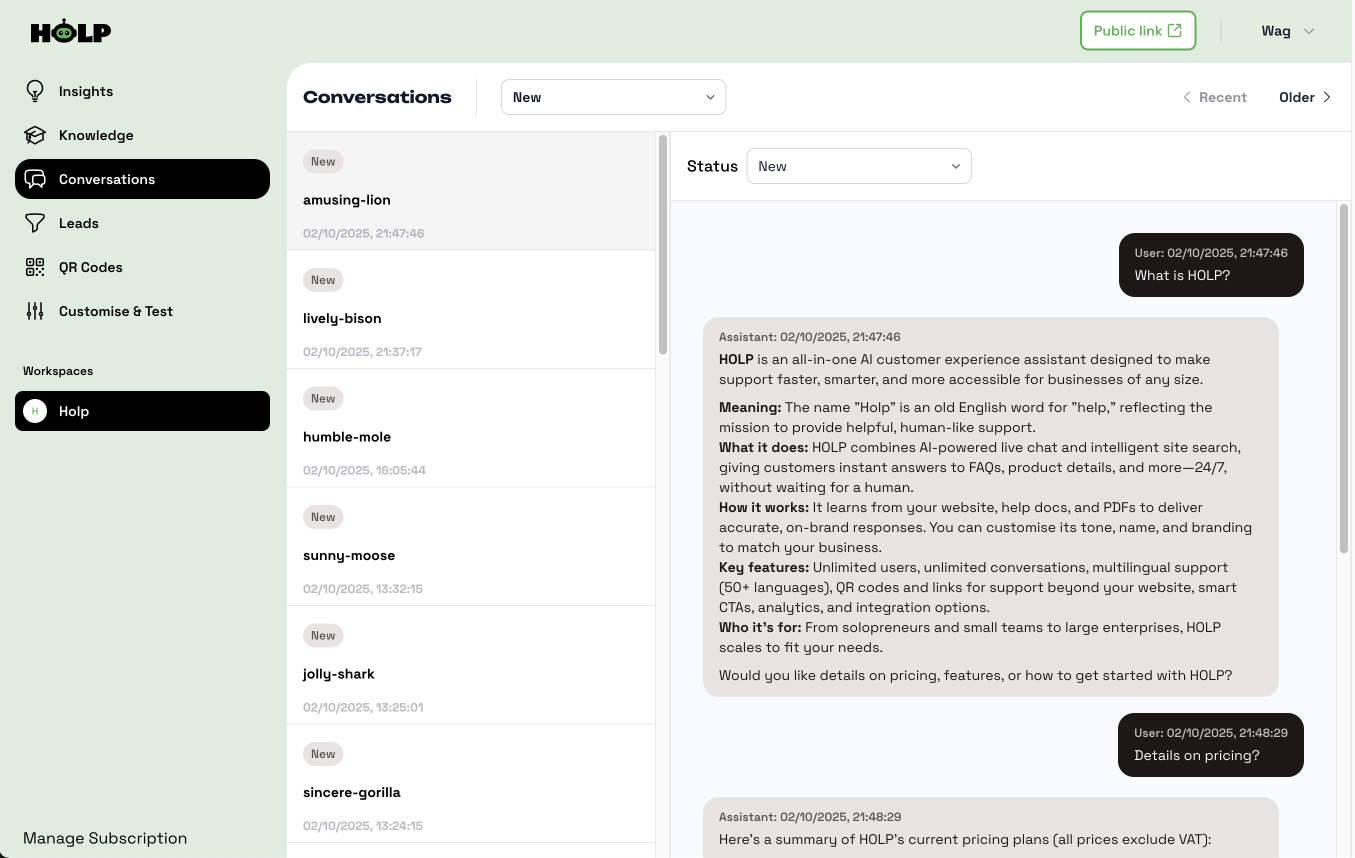How to Use the Conversations Area in HOLP
The Conversations area is where you can see every interaction between your customers and HOLP. It’s more than just a log of chats — it’s a place to:
Review conversations → See exactly what questions people are asking and how HOLP responded.
Tag and organise → Use statuses to keep track of which conversations need action, which are resolved, or which should be ignored.
Improve HOLP → Spot gaps or unclear answers, then update your knowledge base to make HOLP smarter and more accurate over time.
Together, these three activities turn the Conversations area into a continuous improvement loop — helping you understand your customers better while keeping HOLP sharp and reliable. Here’s more details.
View Conversations
On the left, you’ll see a list of conversations. Each one is given a random name (like amusing-lion or sunny-moose) to keep chats anonymous while still letting you track them individually.
Click on a conversation to open it. On the right-hand side, you’ll see the full question and answer history between the user and HOLP.
Filter and Tag Conversations
At the top, you can filter conversations (e.g. by newest or oldest). Next to the Status label, you’ll see a dropdown where you can tag each conversation. The statuses include:
New
Under Review
Assigned
Awaiting Reply
Updating Knowledge Entry
Resolved
Ignored
Escalated
💡 These tags are for your internal organisation — you decide how to use them to manage and prioritise chats.
Review and Improve
The real value of the Conversations area comes from reviewing what people ask. If you notice:
A question HOLP struggled with
A missing detail in an answer
Or a new topic people are asking about
…you can head to the Knowledge section and add or update an entry. Over time, this feedback loop makes HOLP more accurate and more useful.
End of Conversations Guide
That’s it! By keeping an eye on the Conversations area and updating your knowledge base regularly, you’ll ensure HOLP keeps getting smarter and more helpful for your customers.