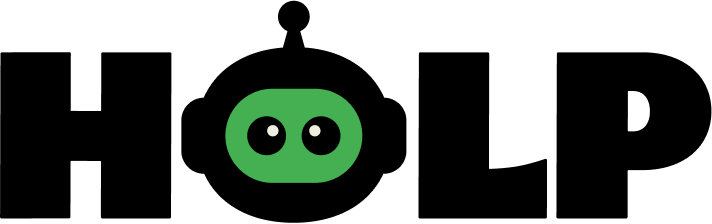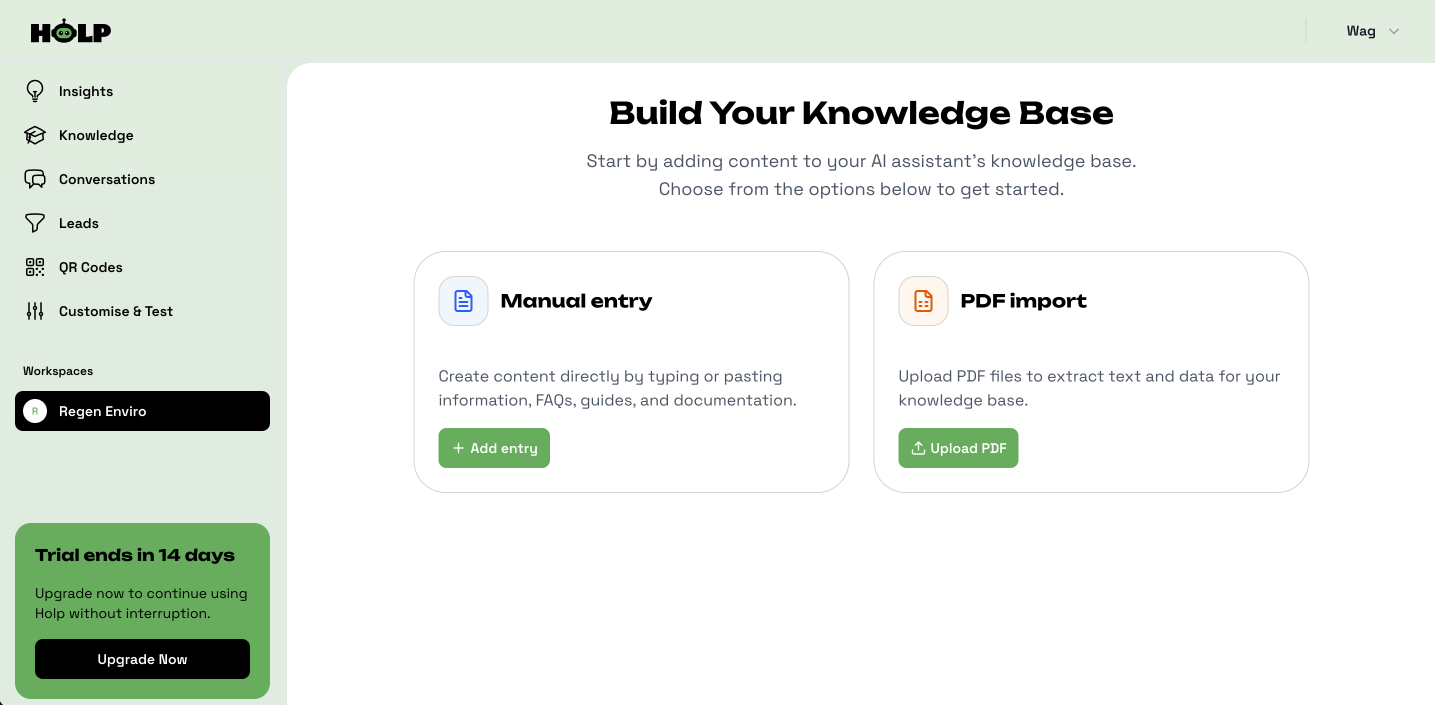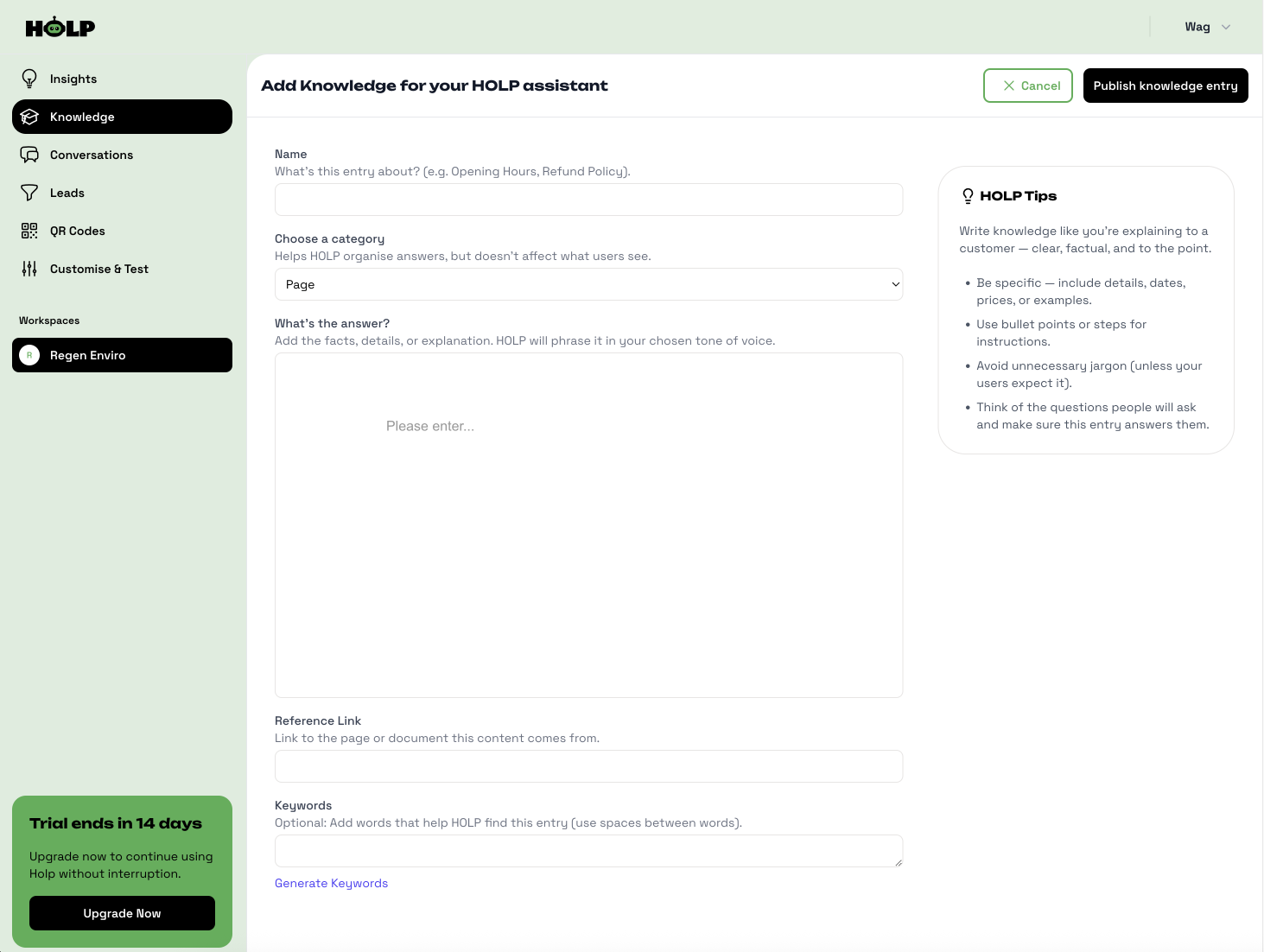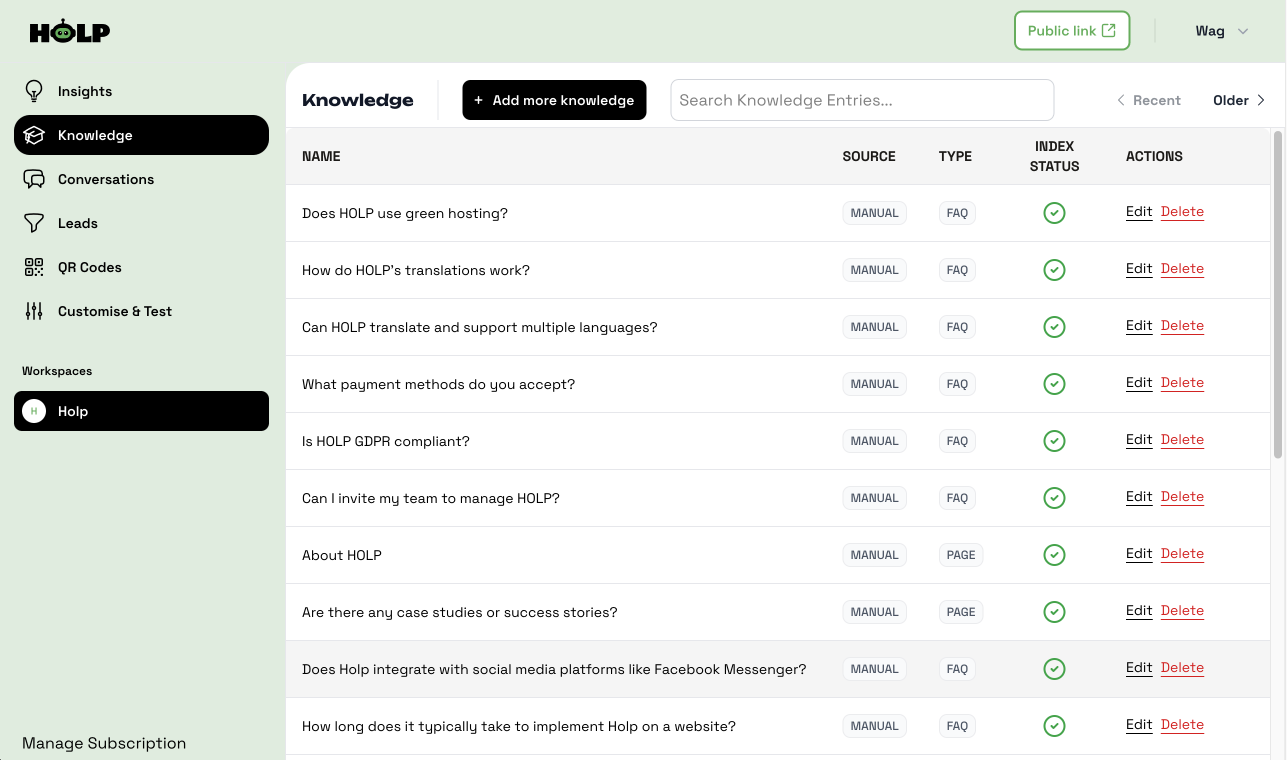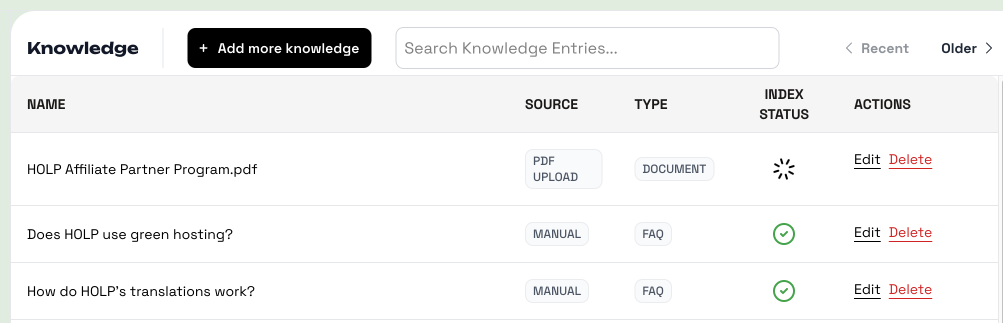Getting started & adding knowledge
Getting started with HOLP is quick and straightforward — and we’ve created a series of step-by-step guides to help you along the way. Whether you’re setting up HOLP for the first time or showing a teammate how it works, you’ll find everything you need here.
Each guide focuses on one part of the setup process, with clear instructions and screenshots so you can follow along easily. From creating your account, to adding knowledge, customising the assistant, embedding it on your website, and even sharing it with QR codes — you can work through them in order, or jump straight to the part you need.
By the end, you’ll have HOLP up and running, ready to answer customer questions and support your business 24/7.
Note: We recommend completing the setup on a desktop computer. While our brochure site works well on mobile, the dashboard is still being optimised for smaller screens.
Onboarding
Click “Start for Free”
From the HOLP website, click the green Start for Free button in the top-right corner (or in the hero section).
Enter Your Website ADDRESS
Add the link to your website. HOLP will use this to power the demo and show how it can answer questions based on your content. Include https://
Try the Demo
HOLP generates a demo assistant instantly. You can type in a few questions your visitors might ask and see how HOLP responds using your website content.
Save Your HOLP
To keep your new assistant, enter your name, email address, and a password. Click Save Your HOLP and you’ll be taken straight to your dashboard.
Confirmation & Next Steps
You’ll see a page confirming your HOLP assistant is ready to go 🎉.
Click Access Your Dashboard to continue.
💡 You’ll now be taken into your dashboard, where all setup and customisation happens. For the best experience, we recommend using a desktop — the dashboard isn’t fully optimised for mobile just yet.
Welcome to Your HOLP Dashboard
This is where you’ll manage everything about your assistant. From customising its look and tone, to adding more knowledge sources and grabbing the embed code for your website. Think of the dashboard as your control centre for HOLP.
Building your knowledge base
Right now, HOLP is already using the website link you gave during signup to answer questions. That means you could skip this step — but HOLP works best when it has more knowledge to draw from. The more you add, the smarter and more accurate your assistant becomes.
It’s a good idea to build up your knowledge base gradually by creating separate entries for different topics (like Opening Hours, Refund Policy, Delivery Times), instead of uploading one giant block of content. This makes it easier to:
Update or edit individual answers without affecting everything else
Keep information organised and searchable
Ensure HOLP responds quickly and accurately to specific questions
💡 Think of it like a library — it’s easier to find the right book on a shelf than to dig through one huge manual.
Step 1: Choose How to Add Knowledge
When you first open the Knowledge section, you’ll see two options:
Manual entry — type or paste in FAQs, policies, or guides.
PDF import — upload documents like manuals, brochures, or reports.
Both methods feed HOLP with the information it needs to answer questions.
Step 2: Add Knowledge Manually
If you choose Manual entry, you’ll land on a simple form. Here you can:
Give your entry a name (e.g. Opening Hours).
Pick a category (for organising, not visible to customers).
Add the answer (facts, details, or explanations).
Optionally add a reference link and keywords.
💡 Tip: On the right-hand side you’ll see HOLP Tips — short, practical hints for writing clear, useful entries.
Step 3: View Your Knowledge List
Once saved, your new entry appears in the Knowledge list. If it’s your first, you’ll only see one entry here. Use the + Add more knowledge button to keep building. Over time, this page will grow into a library that HOLP can draw from.
Step 4: Upload a PDF
When you click Add more knowledge again, you can choose PDF import. A pop-up will appear letting you upload your file (up to 10MB). HOLP will scan the document and extract the text into your assistant’s knowledge base.
Step 5: Check the Upload
After uploading, you’ll return to the list page. You’ll see your PDF listed with a loading icon — this means HOLP is feeding on the content. Once it’s ready, you can click Edit to review or fine-tune the entry.
💡 Tip: Just like with manual entries, the right-hand panel will give you suggestions to make your content sharper and more helpful.
End of Knowledge Setup
That’s it! You’ve successfully added knowledge to your HOLP assistant. The more you add, the smarter and more accurate your assistant becomes.
At this point, you could actually start using HOLP straight away. Even without customisation, it already looks clean and professional. In fact, there’s a Public Link at the top of the dashboard you can share immediately with customers, or add to your social profiles.
But if you’d like to go further, the next steps will show you how to:
Customise HOLP’s identity, tone, and appearance
Embed HOLP directly onto your website
Create and share QR codes
Explore the Conversations area to see what customers are asking
Next: Customisation
Now that HOLP knows about your business, it’s time to give your assistant some personality. In the next section, we’ll walk through how to customise its name, tone of voice, and welcome message.